MSSL Data Archive User Guides
- User should start by choosing "START - Date/Time" and "END - Date/Time"
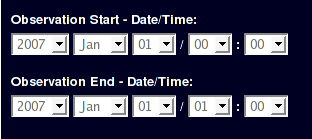
- It is recommended that user have a look at the thumbnails to have a quick look at the EIS fits files. Then you can go to movie page to view movies.
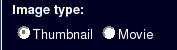
- On the thumbnail page, the user will benefit from reading "Info" button
 to know how all the function buttons work. to know how all the function buttons work.
But in brief:
- "EIS Level-0 FITS file" table lists all eis fits files which satisfying the specific time duration.
- User can check some basic inforamtion about these fits files such as "Filename", "Target", "Slit", "Obs.Type".

- Clicking the ordered thumbnails button on right side of the table will lead the user to view the Intensity thumbnails (for some fits files (i.e. slit rasters), it also includes velocity and width maps, ie. level-2 thumbnails)
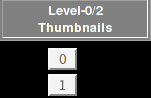
- The "Check All" and "Reset" buttons control the "Select" column on the table, which will indicate which EIS fits files have been chosen for user downlaoding
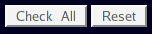
- Clicking "Request files" will send the requested file list to data server, then after 10~15 mintues, user will receive an email to inform the downloading adress for these fits files
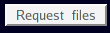
- If user has chosen serveral fits files already, click "Create Movie" will lead user to movie page to view thumbnail movies which generated from the chosen fits files.
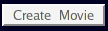
- IMPORTANT: the user should choose the fits files carefully to view 'sensible' movies. A full Sun spectral CCD will not look sensible as a movie!
- Clicking any fits file name in the Table will start to download the EIS fits file (single file only).

- To get multiple EIS fits files, user colud either download it one by one or use "multi-request" facility on data archive webpage:
- Just tick those files which the user want to download,
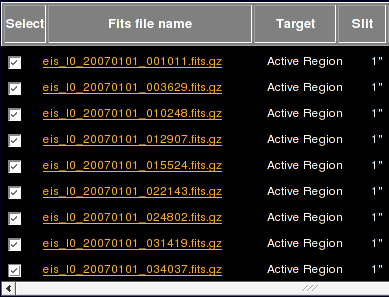
- then leave your email address in "Email Address" box,

- and clik "Request files" button to request multiple files.
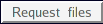
- The requested multiple files will be packed on server and the user will receive an email (from solar-svc AT solar.ads.rl.ac.uk) with downloading URL in roughly 3~8 mintues.
User could use any favorite downloading tools to get the file package.
- More information about EIS Thumbnails
- More information about EIS level-2 FITS files
- On the movie page, the user can choose other ways to refine the thumbnail movie which will generate from EIS fits files in the specific time duration. All items are self-explanatoy
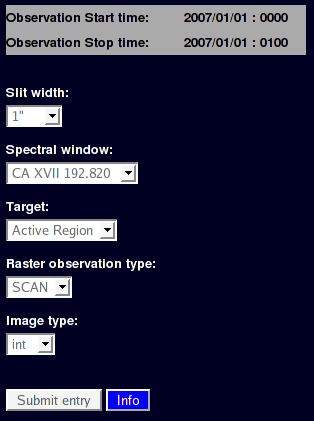
- If no records are returned, don't panic, just check the conditions you input correct and try again.
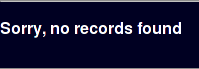
- IMPORTANT: it is recommanded that user to have a look the thumbnail page first to decide which condition is proper to refine the movie.
- On the bottom of the movie-window page, there are many control buttons to let user control the manner of playing movie. All control buttons are self-explanatory.
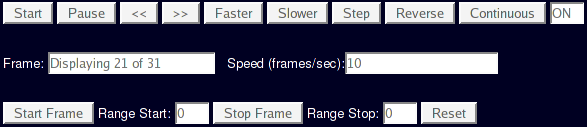
- if user also interests in accessing Hinode XRT/SOT data, please click the XRT/SOT data links (shown in following figures),
which will lead user to our XRT/SOT data search/request page.
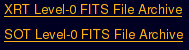
(please note: currently SOT data is available from ISAS data directory, very soon MSSL will provide SOT data service as well as EIS, XRT data !)
Last Revised: Monday, 24-Jul-2008
Feedback and comments: webmaster
|


